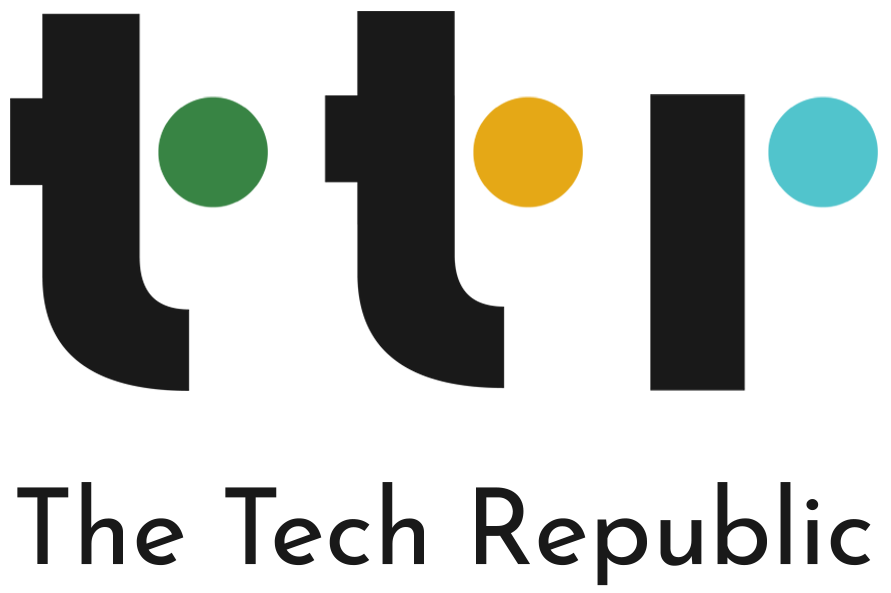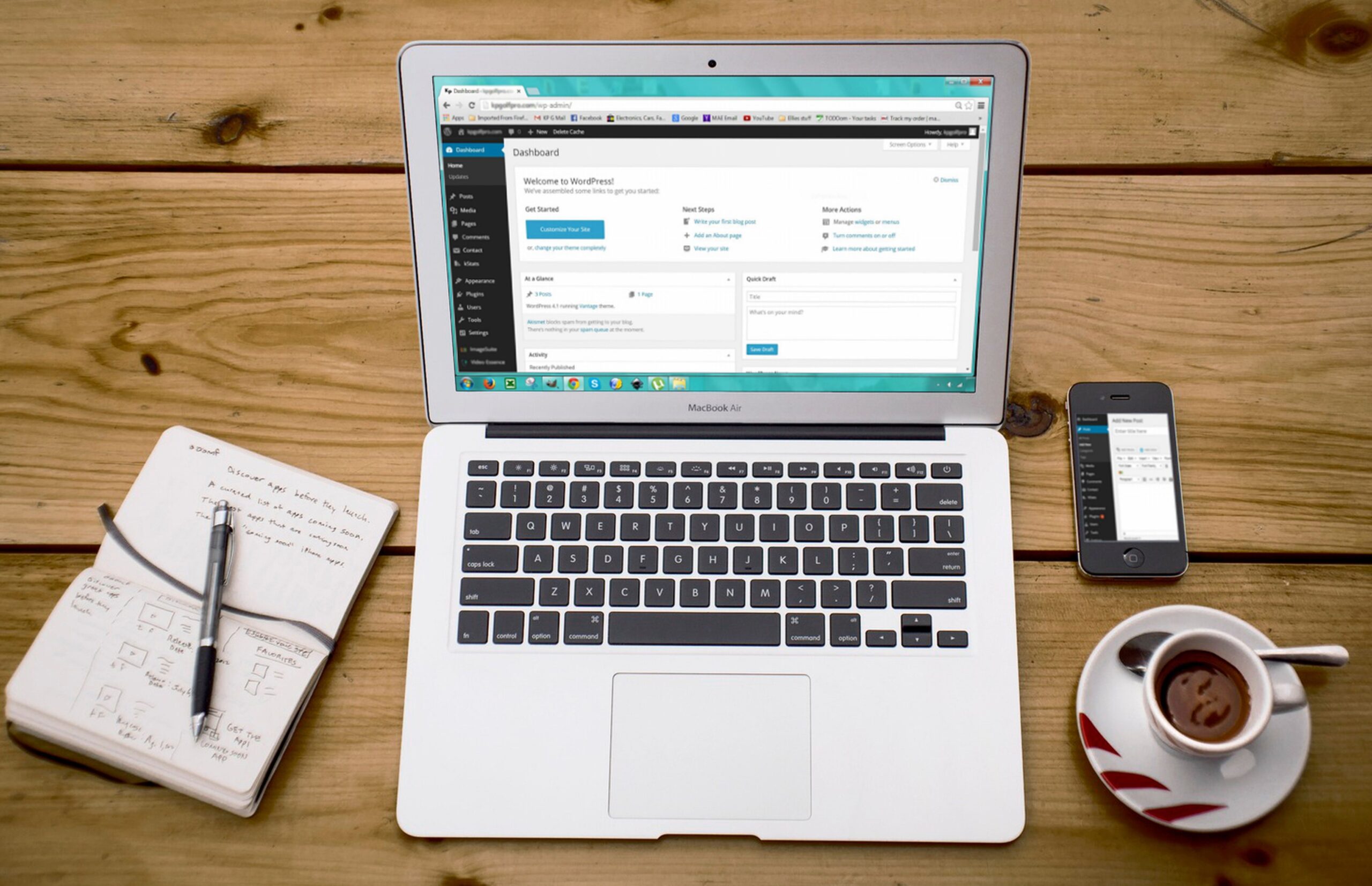What is WordPress?
WordPress is the most popular and easiest way to make your own website or blog. It is a content management system (CMS) that may help you create, publish, and maintain websites and blogs.
WordPress is free and open-source software. This implies that everyone who uses the program may customize it to meet their needs. WordPress.com, on the other hand, is a for-profit website builder that allows you to create a website fast and simply for a fixed price, including website development, web hosting, and domain registration. It is simpler to use, but it lacks many of the strong features that make WordPress.org so popular, such as plugins. WordPress.com and WordPress.org, on the other hand, have a similar user interface.
With WordPress, you may build your own website in a variety of methods. Users typically find the program to be simple to use, but if you’re absolutely new to the procedure, getting started might be stressful. Using this article as a guide, follow the steps to begin developing your website.
01. How to Install WordPress
All you have to do now is set it up on your chosen web hosting platform. Most web hosting companies provide specialized tools to assist you in doing so in a matter of seconds. You may also pay a premium for managed WordPress hosting, which allows you to focus exclusively on constructing your website by allowing your web hosting company’s expertise to handle the setup and maintenance.
Install WordPress using the FTP application provided by your site hosting company. Simply use your FTP server to upload the necessary files and MySQL to set up the database.
You’re ready to start building your website after you’ve installed WordPress on your hosting account. Predetermined layouts or “themes” are used to create WordPress websites. These themes are available for free download, online purchase, or custom creation by a web designer.
You may install any theme by heading to Appearance > Themes > Add New > Upload Theme in your WordPress Admin and uploading its.zip file to your website. Some themes may require further customization to function correctly.
02. How to add Pages
Content is normally displayed in the form of posts and pages. Posts are commonly used for blogs and portfolios since they automatically position the most recent information on your website at the top of your highlighted content. Pages are more appealing to company owners since the updated material remains in the same place.
Fill in the title of your page at the top, then begin typing the content of your page below. If you wish to add images, click the “+” symbol in the upper left corner and then choose the Image block from the drop-down menu.
Depending on the project you’re working on, you might wish to create a collection of template pages that will serve as a foundation for your subsequent work. We can make those pages in a few different ways.
03. Install Plugins
Plugins are little bits of software that add functionality and improve the user experience on your WordPress website. A WordPress plugin is a collection of additional code that you may install on your website to provide new functionality, features, or integrations. Go to the Plugins area of your admin dashboard to get started. This displays all of the plugins that are presently active on your site. Depending on your host, you may already have a number of plugins loaded. It’s important to remember that after installing a plugin, you must activate it in order for it to operate.
To install plugins, go to yourdomain.com/wp-admin and log into your website’s admin panel. You may go to Plugins > Add New once you’re in the WordPress Admin. From there, you can either use the search bar to choose a free plugin or submit an a.zip file to get a premium plugin.
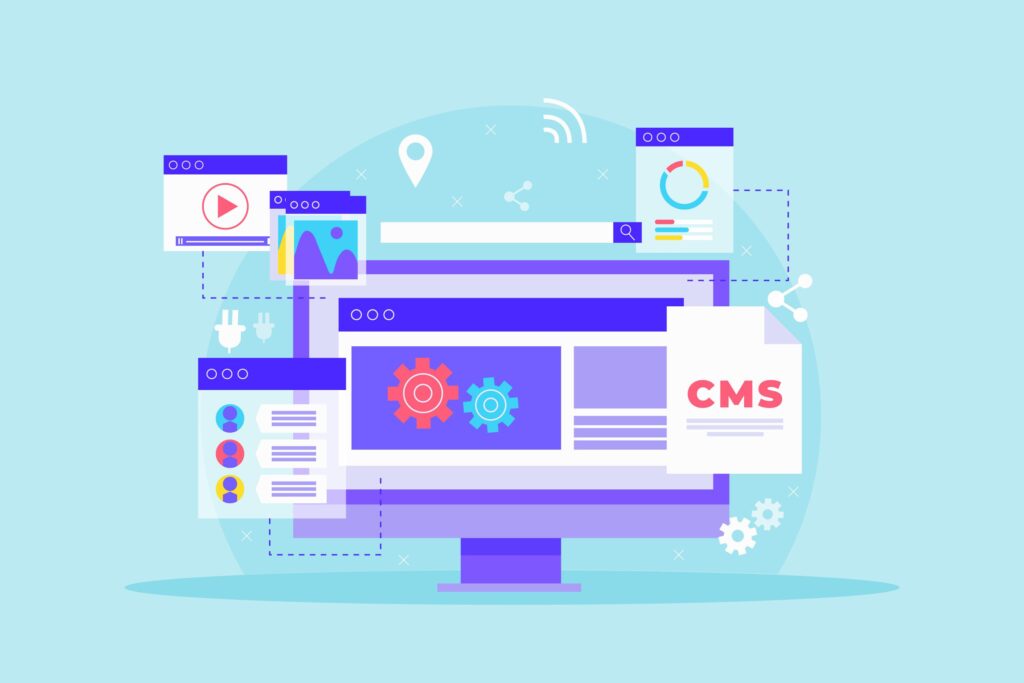
04. Optimize and publish
The performance of a website is an important aspect of the user experience. Your visitors will rapidly leave your site if a page takes too long to load. You don’t want to irritate your visitors with sluggish loading times.
By activating browser caching, you may increase the speed of your website. As a result, your content does not need to be transferred from the webserver to show in the browser, resulting in a faster website.
Individual items that make up your blog are referred to as blog posts. They’re dynamic since they’re updated frequently. Simply go to Posts > Add New in WordPress to make your first blog post. You may then press publish after entering the title, content, and metadata for your blog post. Varied themes provide you with different options for customizing your blog entries so that they stand out from the rest of the web.